Discovery Genie’s Powerful Review Modules
Overview
The true power of the Genie is in its review modules, which give you the following advantages:
- The Genie uses a proprietary algorithm to give you a head start in classifying documents as privileged or producible. This algorithm is based on the rules governing the attorney-client privilege and saves you time while making your privilege review more accurate.
- The review module provides a host of filters and other tools to make reviewing fast, efficient and accurate.
- The Genie allows you to take notes as you review, which is a secret weapon:
- It maximizes your efficiency, since your privilege review doubles as a substantive review.
- It retains your thinking and analysis in the indexes the Genie produces, so that you never again have to search through heaps of documents to find that one document you saw that one time.
Most users find that reviewing documents using the Genie saves 75-90% of the time it takes to review the documents manually (either on your screen or printed), with greater accuracy. This means if it would normally take a paralegal 16 hours to review 500 documents, it will now take them 2-4 hours—freeing up 12-14 hours for real paralegal work to help you win your case, instead of just complying with court rules.
Let’s get started! After you upload your Document Set and the Genie processes the raw files, the Genie will send you an email, and change the Document Set’s status button to let you know it’s time to review your Document Set.
Email Address Classification
The Genie first takes you to a screen showing every email address from your Document Set, sorted by order of frequency. Classify each email address with the owner’s role in the litigation—mark your clients as “client”, people in your firm (or your clients’ other attorneys) as “attorney”, adverse parties and their lawyers as “adverse”, and everyone else as “third party”.
If your Document Set includes multiple addresses from the same domain, the Genie will ask you if all addresses associated with that domain share the same classification.
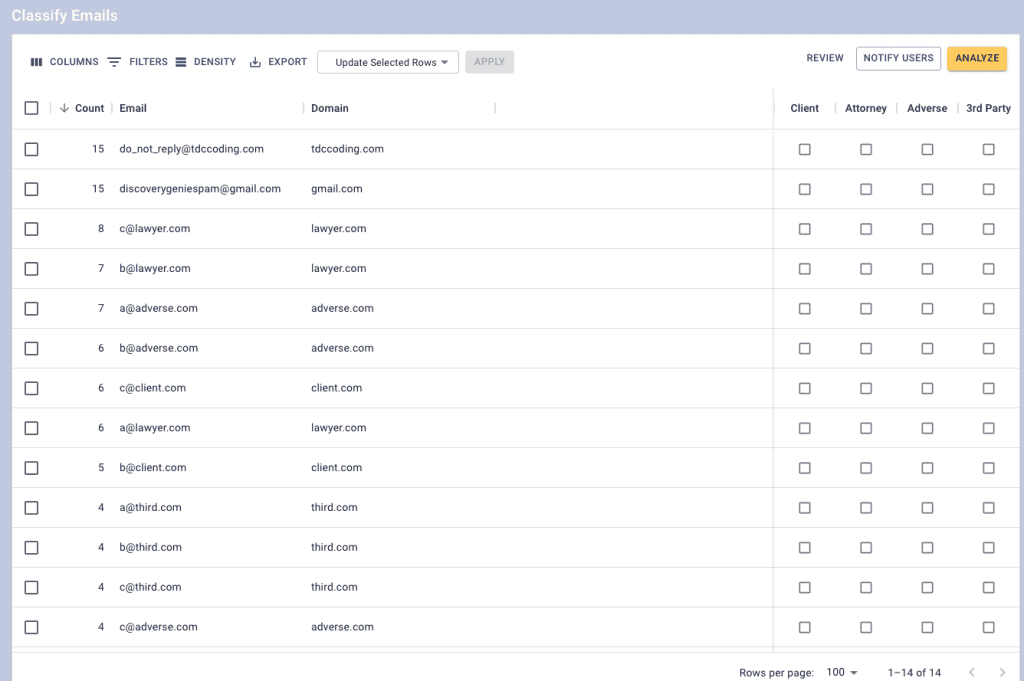
When you are done, click the yellow “Analyze” button at the top-right of the screen. The Genie then runs an algorithm to sort each email into five categories (ranging from “very likely produced” to “very likely privileged”) based on the parties to the email. When the Genie is finished analyzing your emails and attachments, the Document Set status will update so you can proceed to the Review module.
Document Review
The Review system is organized a little like your email client, with subject/filename, date, from, to, and cc/bcc field shown. Each attachment is grouped with the email containing it. (The Genie filters out irrelevant “attachments” like Facebook or Twitter icons for you, so you don’t have to waste any time on them.) Just click on the magnifying glass icon in the “view” column for any document in the Review screen and the Genie will bring up an image of the document for you to review.
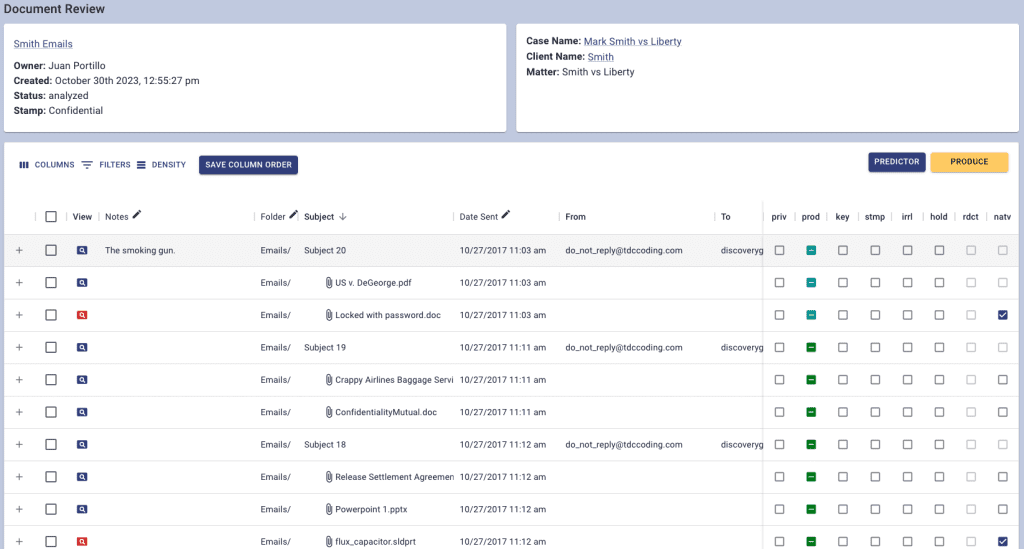
The checkboxes to the right of each email and attachment show you the Genie’s prediction of whether a document should be privileged or produced. They also allow you to confirm or change the prediction—you are in complete control of your production.
You can also to mark a document as a “Key” document (see Training Module #7 for more detail) or designate it for redaction. If you check the “Stamp” box, it will mark each page of the document with the custom stamp you choose (the default is “Confidential,” if there is a protective order in your case).
Use the filters to zoom in on categories of documents you want to review, like the ones the system predicts as “Very likely privileged,” or those containing a certain word (like “secrets”) in the document’s metadata (i.e., subject line and/or filename). You can sort by date (ascending or descending), and filter out all of the documents you have already confirmed. The filters are intuitive and powerful—play with them for a minute to see how you prefer to use them to speed up your review.
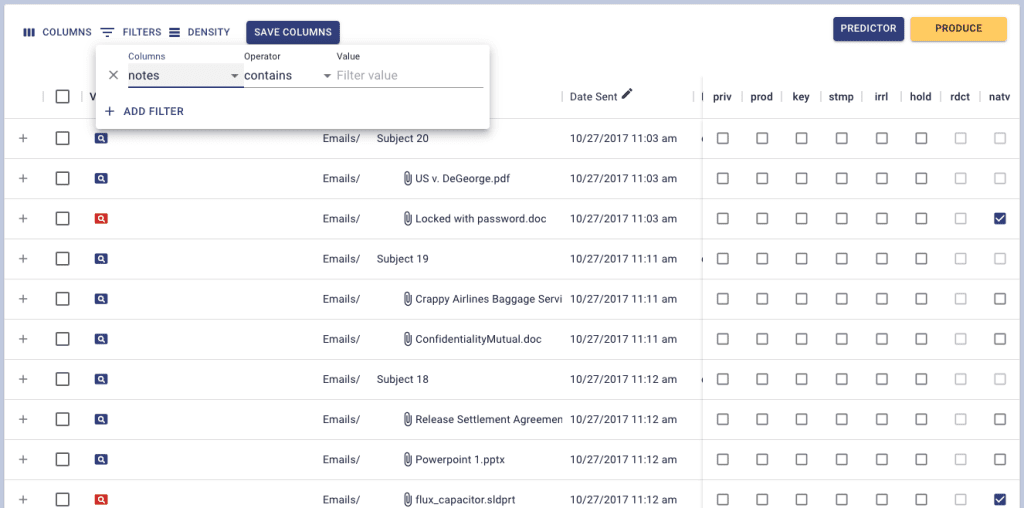
The checkboxes on the left, allow you to select multiple documents. When you do so you will see an “update selected Rows” drop down appear at the top of the table that will allow you to make bulk changes to those selected rows. If you filter for all documents containing the word “secret,” for example, and then select multiple rows, you can mark all of those documents as Key using the update selected rows drop down.
But maybe the most powerful feature is the Notes field, which allows you to keep real-time notes of your review that are automatically captured by the system and returned to you in the indexes the Genie creates.
If you put a note in a privileged document, your note will appear on the privilege log—so you can add a note like “attorney-client privilege,” “attorney work product,” or other phrases that clarify your claim of privilege. Your notes will be returned in the privilege log, so that you do not have to review the documents again to state your claim of privilege before finalizing the privilege log.
If you put a note in a produced document, your note will be returned in the index. Use this feature to capture your impressions and observations about the documents (“Smoking gun on page 2” or “relates to damages”), notes about future use of the documents (“Use in Smith Depo”), or whatever you want. Jotting down your thoughts about the documents means you never have to go back and search through piles of evidence to find that thing you saw that one time—because it will all be in your notes in the indexes.
Notes you take on Key documents will appear both in the Production Log (the index of all of the documents you produce) and in the separate Key Log (the index of the most important documents in your case). More on this in Tutorial #7.
Finally, any document you mark as irrelevant will not be Bates numbered or returned to you—the document is irrelevant, so it is discarded. However, the Genie creates an “Irrelevant Log,” an audit trail showing who actually reviewed the document and decided it was irrelevant.
When you are done reviewing your Document Set, just click the yellow “Produce” button. If you have not affirmatively confirmed the classification of a document (privileged, produced or irrelevant), the system will use the predicted classification from the Genie’s algorithm.
That’s it!
Next, let’s see how the Genie’s indexes give you mastery over your evidence and an advantage that helps you win your case.
